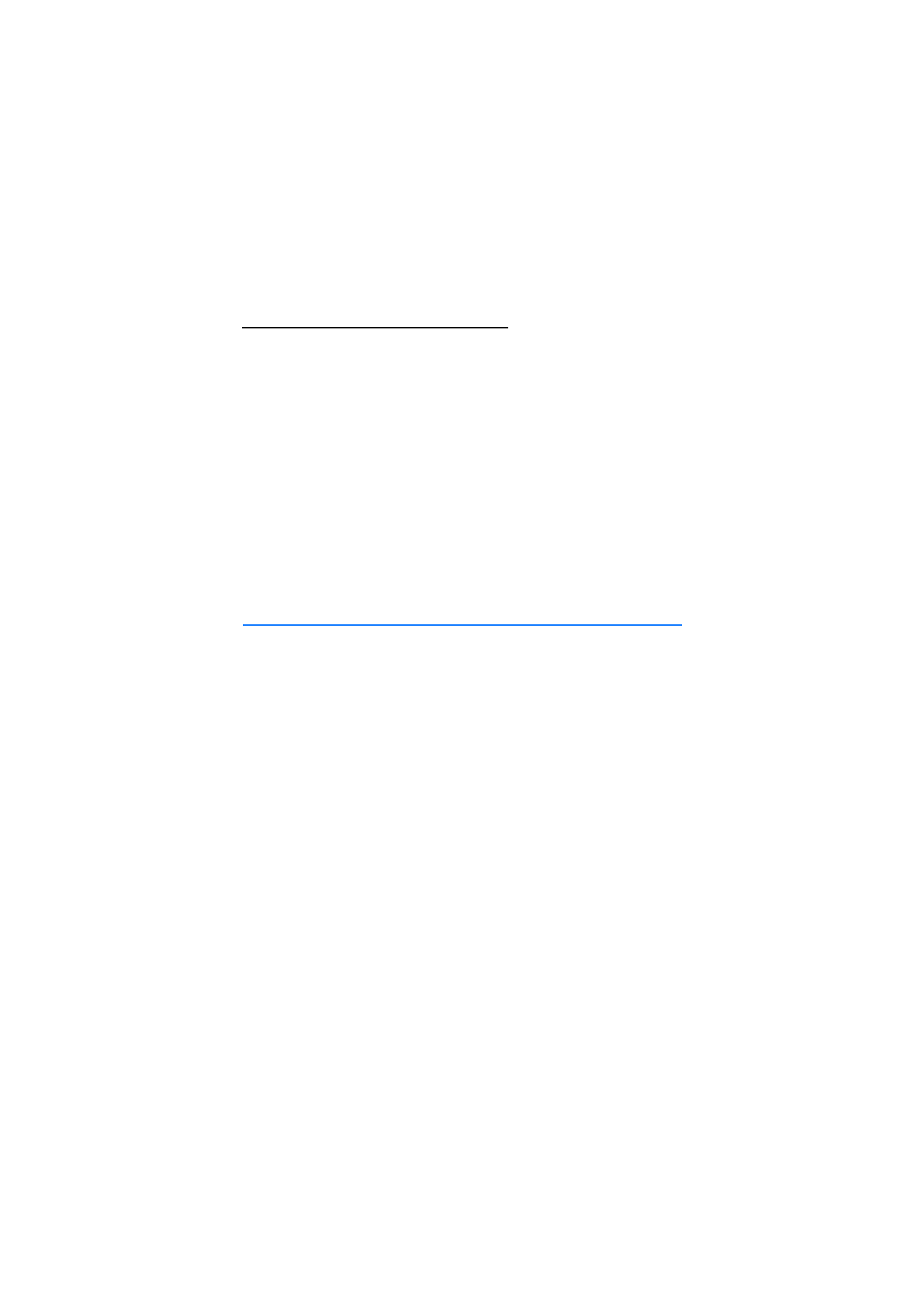
■ GPS data
To start the GPS data application, select
Menu
>
Applications
>
GPS data
.
Navigation
To use route guidance, select
Navigation
.
Route guidance shows the straightest route and the shortest distance to the
destination. Any obstacles, such as buildings and natural obstacles, are ignored.
Differences in altitude are not taken into account when calculating the distance.
Route guidance is active only when you move.
To set your trip destination, select
Options
>
Set destination
and a landmark as
the destination, or enter the latitude and longitude coordinates. Select
Stop
navigation
to clear the set destination.
To view the position information of your current location, select
Position
.
Position
To save your current location as a landmark, select
Options
>
Save position
.
Trip distance
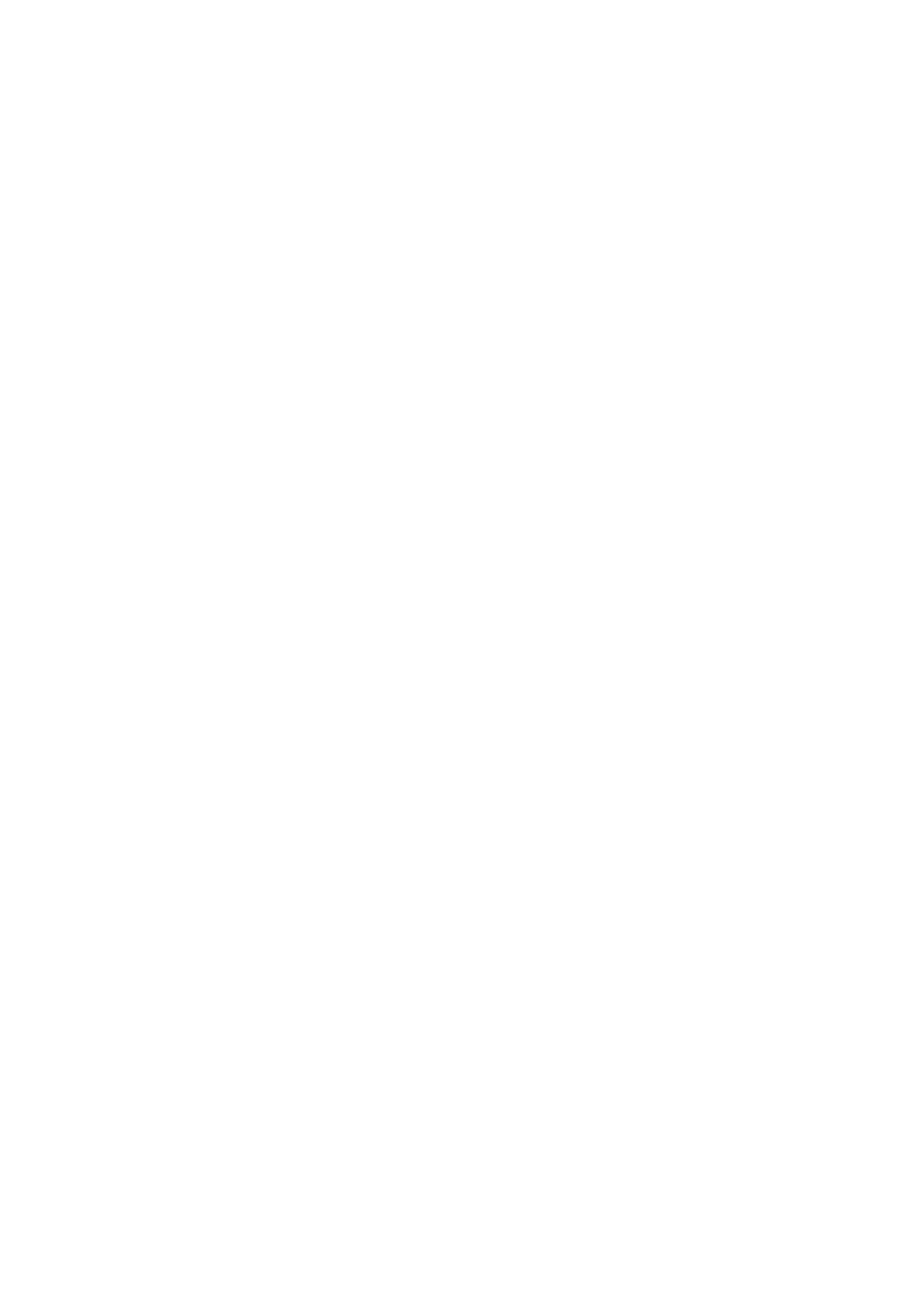
66
Select
Trip distance
>
Options
>
Start
to activate trip distance calculation and
Stop
to deactivate it. The calculated values remain on the display.
Select
Reset
to set the trip distance, time, average and maximum speeds to zero
and to start a new calculation. Select
Restart
to set also the odometer and total
time to zero.
The trip meter has limited accuracy, and rounding errors may occur. Accuracy can also be
affected by availability and quality of GPS signals.
Position requests
You may receive a request from a network service to receive your position
information. Service providers may offer information about local topics, such as
weather or traffic conditions, based upon the location of your device.
When you receive a position request, a message is displayed showing the service
that is making the request. To allow your position information to be sent, select
Accept
; to deny the request, select
Reject
.