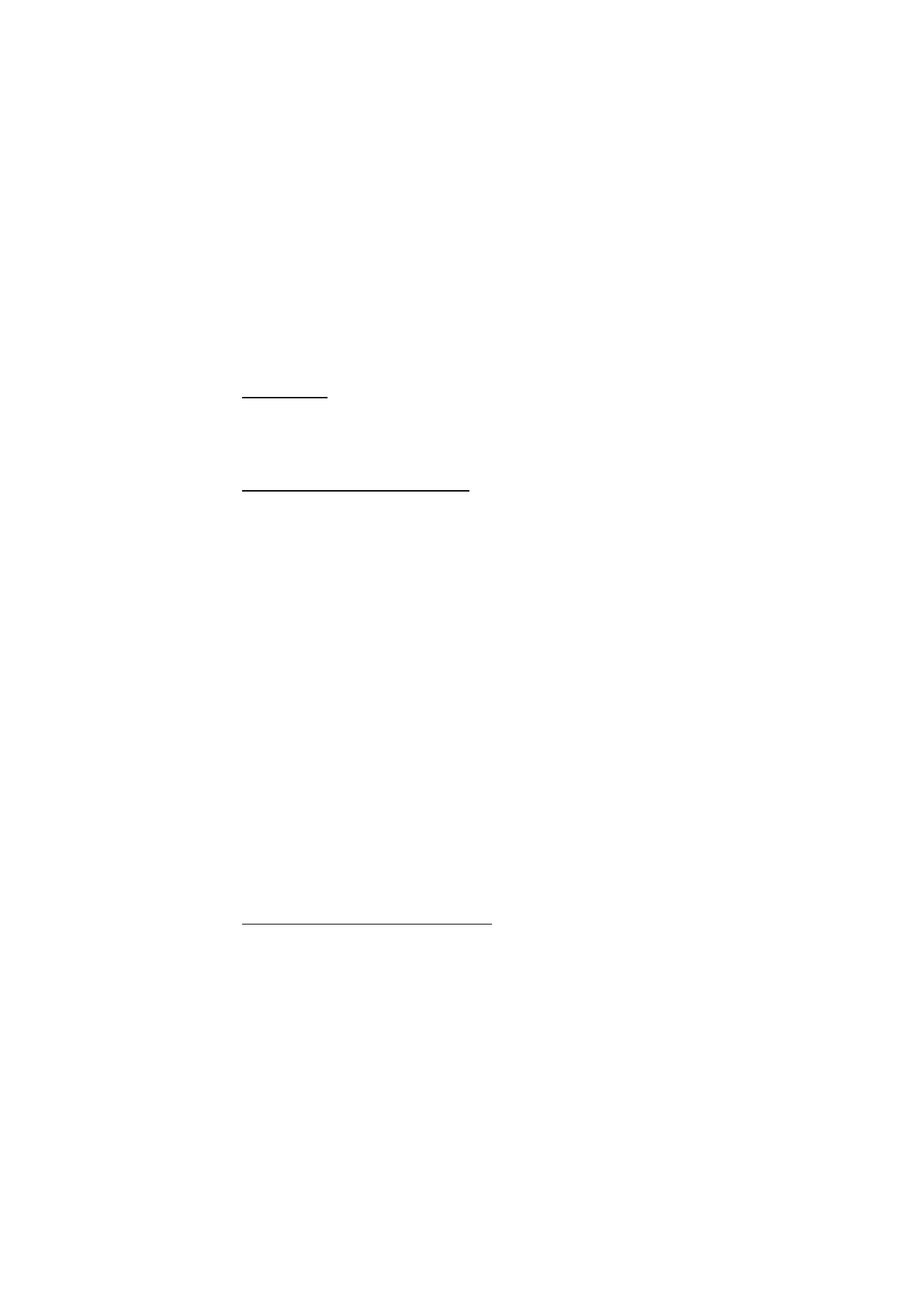
Create a new synchronization profile
1. If no profiles have been defined, the device asks you if you want to create a
new profile. Select
Yes
.
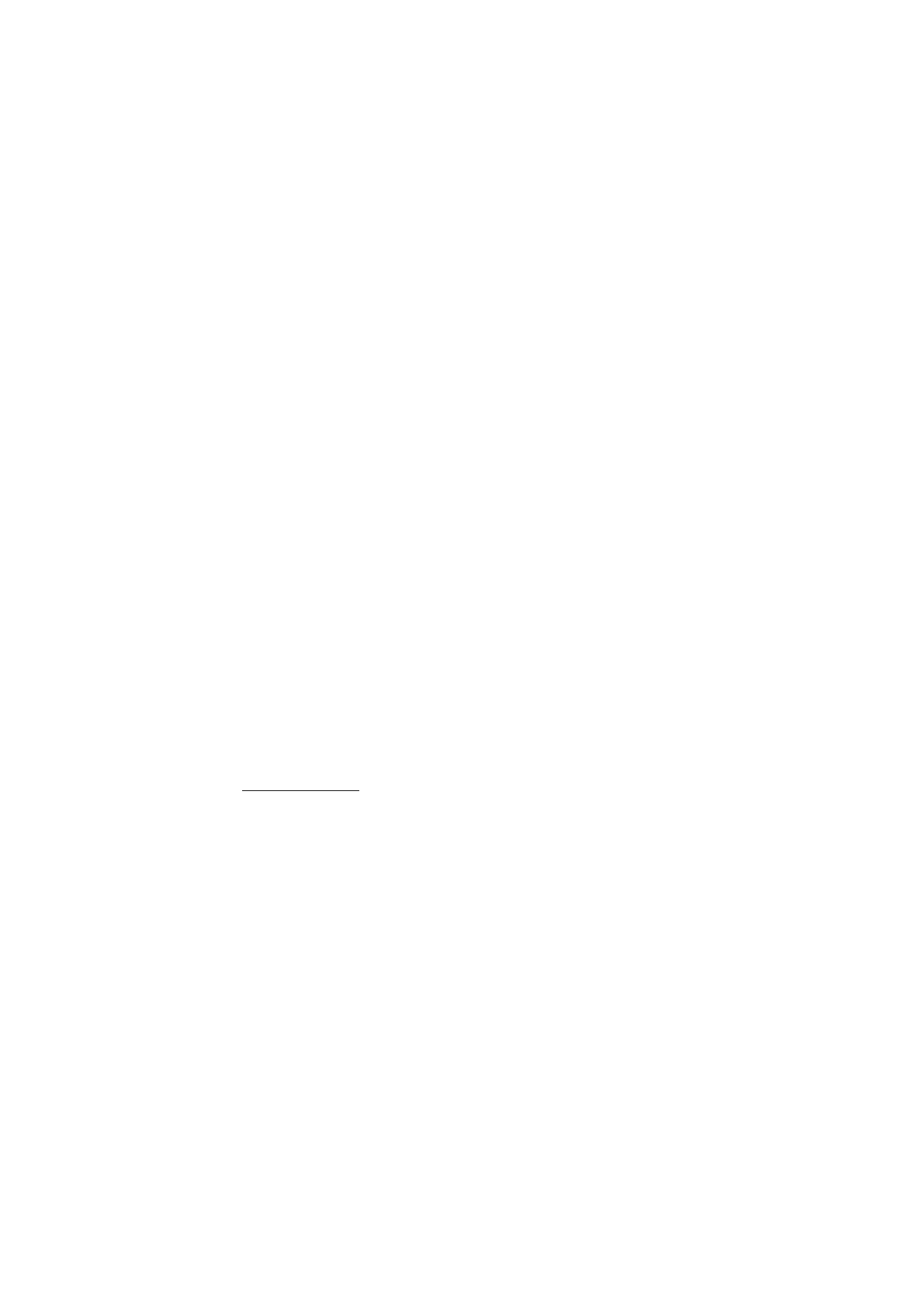
88
2. To create a new profile in addition to existing ones, select
Options
>
New sync
profile
. Choose whether you want to use the default setting values or copy the
values from an existing profile to be used as the basis for the new profile.
3. Define the
Applications
to be synchronized.
Select an application, and edit the synchronization settings:
Include in sync
— to enable or disable the synchronization
Remote database
— the name of the used remote database
Synchronisation type
— Select
Both ways
for synchronization of the data on
your device and the remote database,
To phone only
for the synchronization of
the data on your device only, or
To server only
for the synchronization of the
data on the remote database only.
4. Define the
Connection settings
:
Server version
,
Server ID
,
Data bearer
,
Host address
,
Port
,
User name
, and
Password
— Contact your service provider or system administrator for the
correct settings.
Access point
— Only visible if
Internet
is selected as
Data bearer
. Select an
access point you want to use for the data connection.
Allow sync requests
>
Yes
— to allow that the server starts the synchronization
Accept all sync requests
>
No
— to require a confirmation before the server
starts the synchronization
Network authentication
— Only visible if
Internet
is selected as
Data bearer
. To
use HTTPS authentication, select
Yes
, and enter user name and password in
Network user name
and
Network password
.