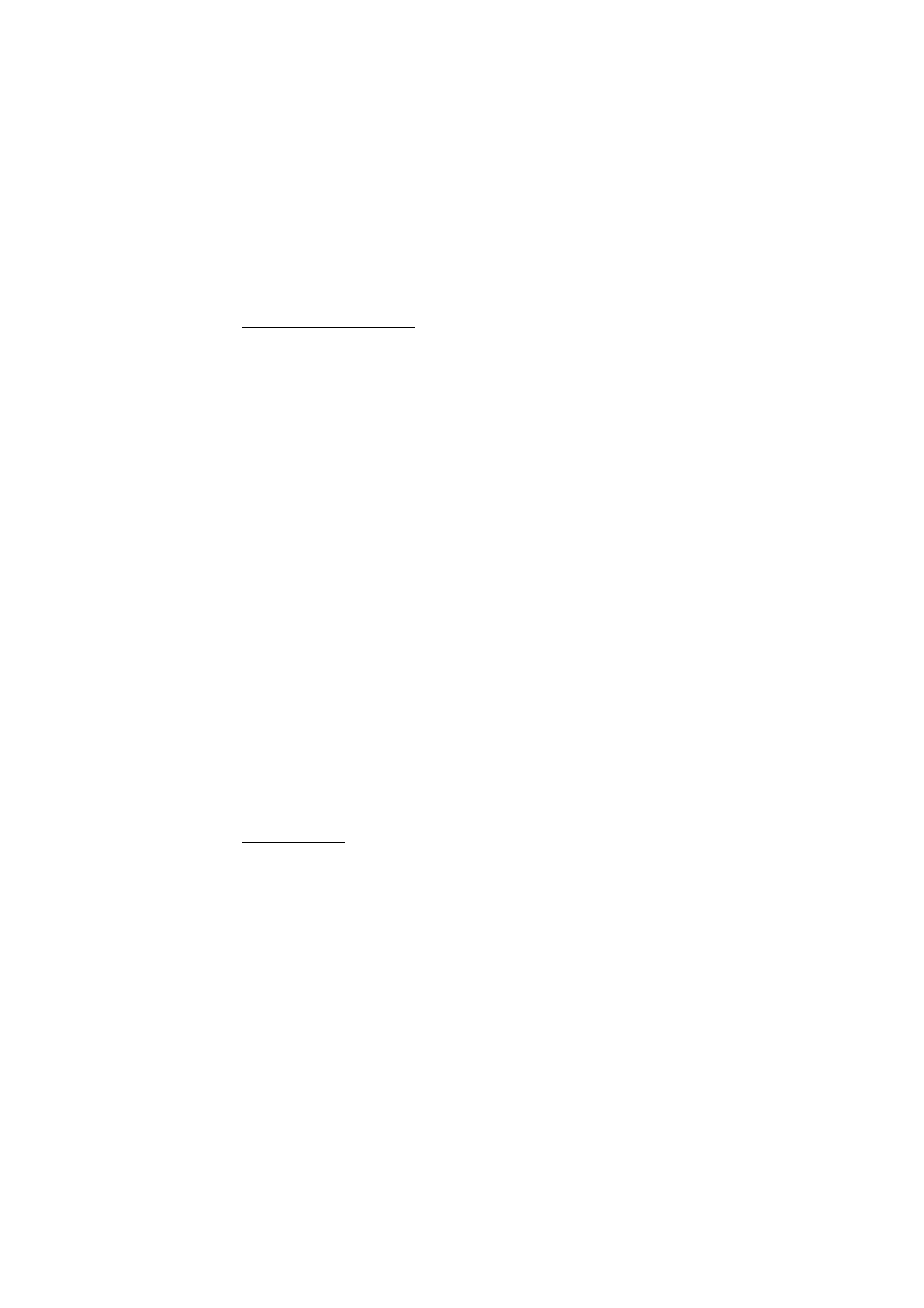
Navigate to a destination
1. In the Navigator application, select
Options
>
Navigate
and a navigation
option. For example, to search an address, select
Address
; or to search a point-
of-interest (POI), select
Nearby
.
You can also search for a destination in the map view by scrolling the cursor to
the desired destination. .
2. To start navigating, select the destination from the list of results or from the
map view, and select
Navigate to
.
If navigation is in progress and you want to start a new one, select
Yes
when
the confirmation query is asked. To continue a previous navigation and return
to the map view, select
No
.
3. To stop the current navigation, press the clear key, or select
Options
>
Stop
navigation
>
Yes
to the confirmation query. To continue the navigation, select
No
.
To add a waypoint to a navigation in progress:
1. Search and select a waypoint from the list of results or from the map view.
2. Select
Navigate via
. If there is no intermediary waypoint defined for the trip,
the navigation continues automatically.
If an intermediary waypoint has been defined, a confirmation query is
displayed. To continue the navigation with the new waypoint, select
Yes
, or to
continue the navigation with the old waypoint, select
No
.